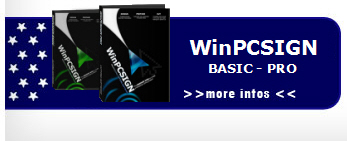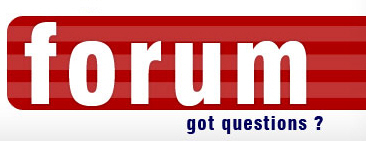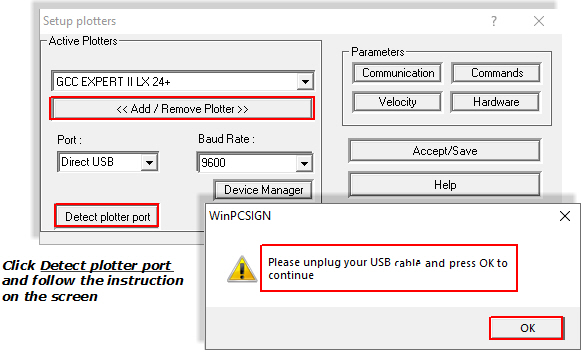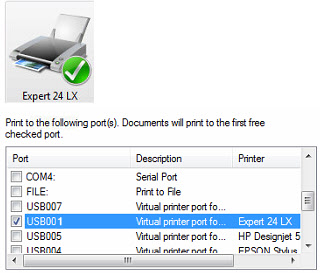| |
| Author |
Message |
< Vinyl Cutter sign making ~ How to set GCC cutters Expert,Puma,Jaguar on WinPCSIGN? |
| Ivan |
 Posted: Fri Jan 10, 2014 2:32 pm Posted: Fri Jan 10, 2014 2:32 pm |
 |
|
|
Joined: 19 Apr 2007
Posts: 354
Location: Montreal
|
How to set my GCC cutter in WinPCSIGN?
how to deactivate the auto-unroll feature on the GCC?
WinPCSIGN Pro and Basic 2018, you need just select Direct USB and press Detect plotter port, from Plotter code
Here is a video
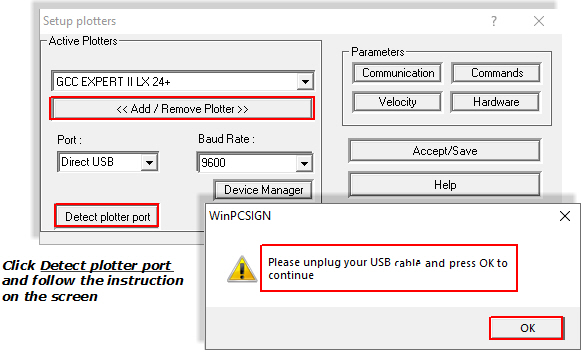
From other WinPCSIGN versions like 2009,2010,2012 and 2014:
GCC Expert II, LX, Jaguar, Puma.... working very well with WinPCSIGN, however,
after installing GCC Printer driver in your computer, select
Windows port instead USB port from WinPCSIGN/Setting/Plotter Code/Port
My GCC cutter does not work
Very important to check in Windows /Devices and Printer / that only your GCC Printer driver is well in USB001, USB002 or USB003 port and not another printer
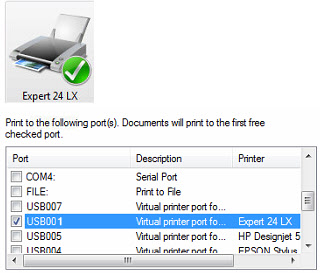
You need also to check that there are NO documents awaiting printing. (if yes, open Queue and delete
all documents before sending your job again) If the machine does not run, remove the checkmark
Use Printer Offline from Printer Expert, Puma, Jaguar or other GCC plotters:
You can also watch the video How GCC LX read printed Cropmark
Download GCC driver for USB port
Download, unzip then double-click to install
The USB connector on the cutter may be damaged.
I recommend downloading the Printer driver USB port and testing the communication
Download GCC driver for COM port
Download, unzip then double-click to install
If you want to remove the Auto-Unroll function from the Plotter Expert, you need to download the application
VLCD3. Download, unzip then double-click on VLCD3.EXE to run and select Disable
Si vous souhaitez supprimer la fonction Auto-Unroll de la machine Expert, vous devez télécharger l'application VLCD3. Téléchargez, décompressez puis double-cliquez sur VLCD3.EXE pour exécuter et sélectionnez Désactiver

Some GCC machines do not work because they need to have the same BIT (32,64)value set as the computer Click here to read how to install GCC driver 32 or 64 Bits
You can watch a video on How to install the GCC driver
If you cannot configure your plotter, we can help you via remote control |
_________________
Ivan Polanco, Sales manager/Support
Signmax.us Profesionnal signmaking ressources |
|
| Back to top |
   
|
|
|
All times are GMT
|
|
You cannot post new topics in this forum
You cannot reply to topics in this forum
You cannot edit your posts in this forum
You cannot delete your posts in this forum
You cannot vote in polls in this forum
|
|
|