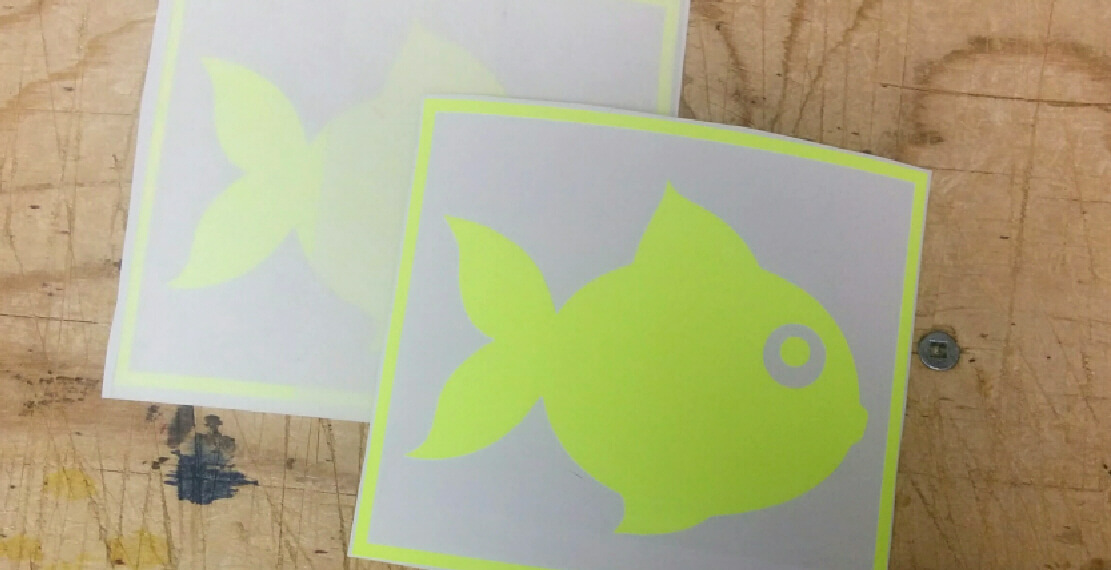One of the better way to get an impact on our new vinyl is to create samples for our customer, this way
they can show it to their customers and see if they have a high demand for this product.
This is why we have created 36 vinyl samples fo our new General Formulation FLuorescent vinyl.
Here how we created these samples.
Step 1 design: Using WinPCSIGN PRO 2014 I use the shapes features to design a sample fish shape and I have
added a square border to make the design pop.
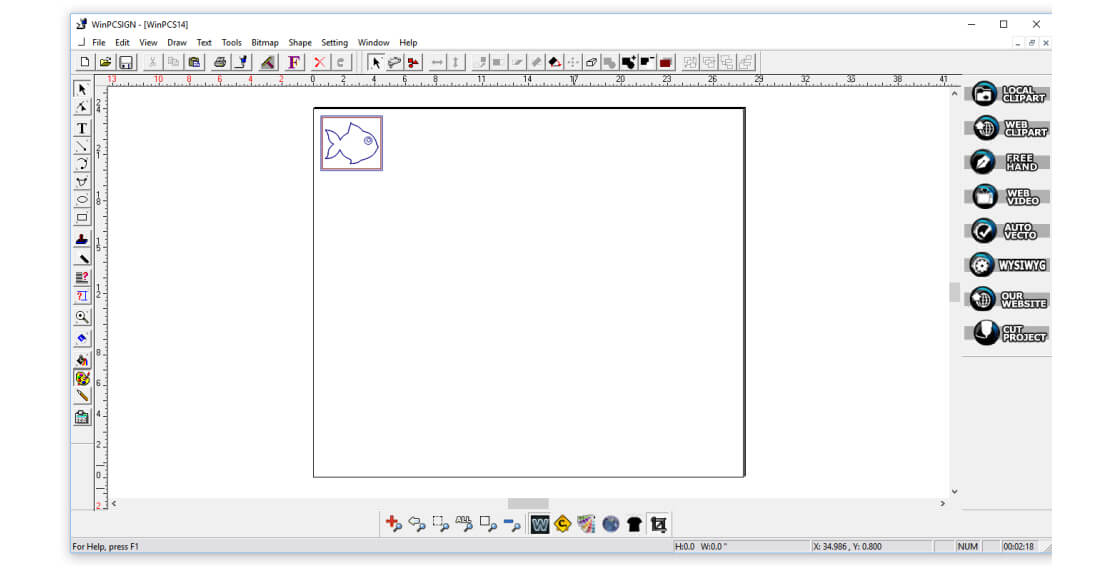
Step 2 open multiple copy menu: To create many copies of your element, select the element and go to top menu and select Edit->Multiply (many copies)
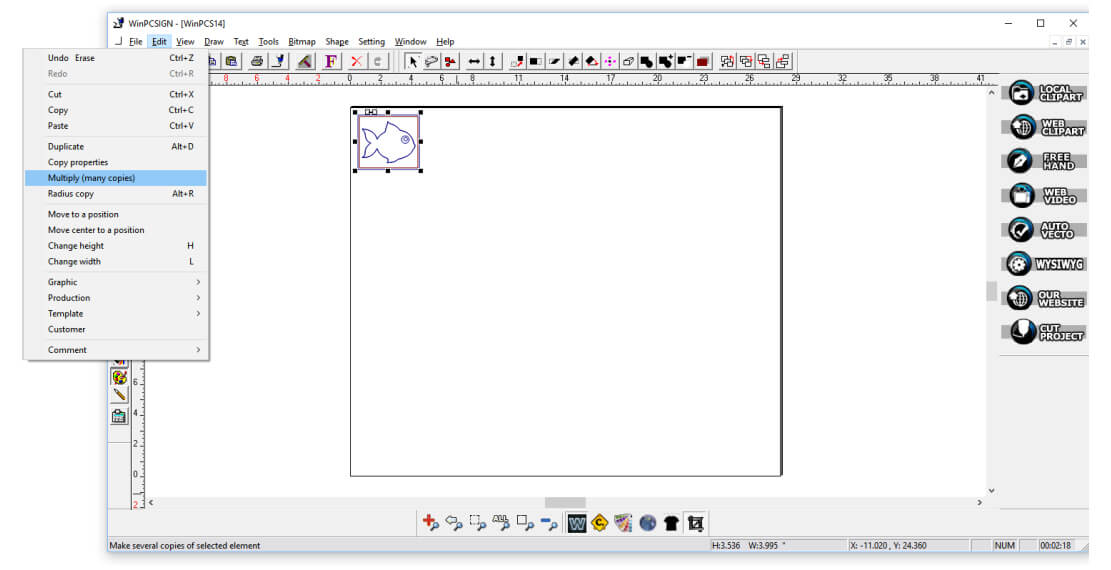
Step 3 create 5 copy in the right direction: In the multiply selected elements windows -> Number of copies enter the number 5. This will create 5 copie of your element in the direction you select.
I choose the right arrow selection.
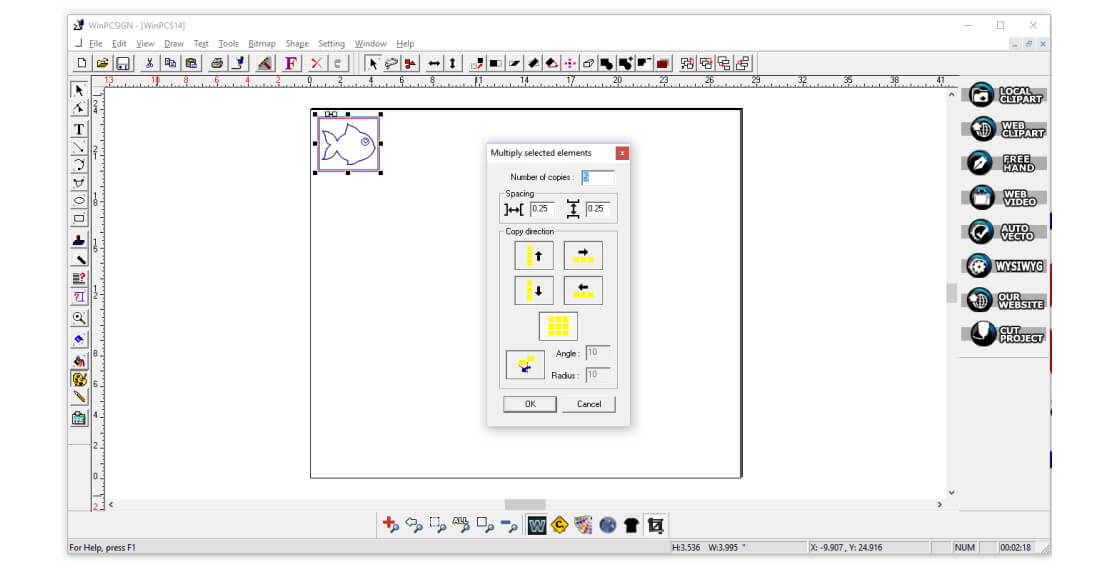
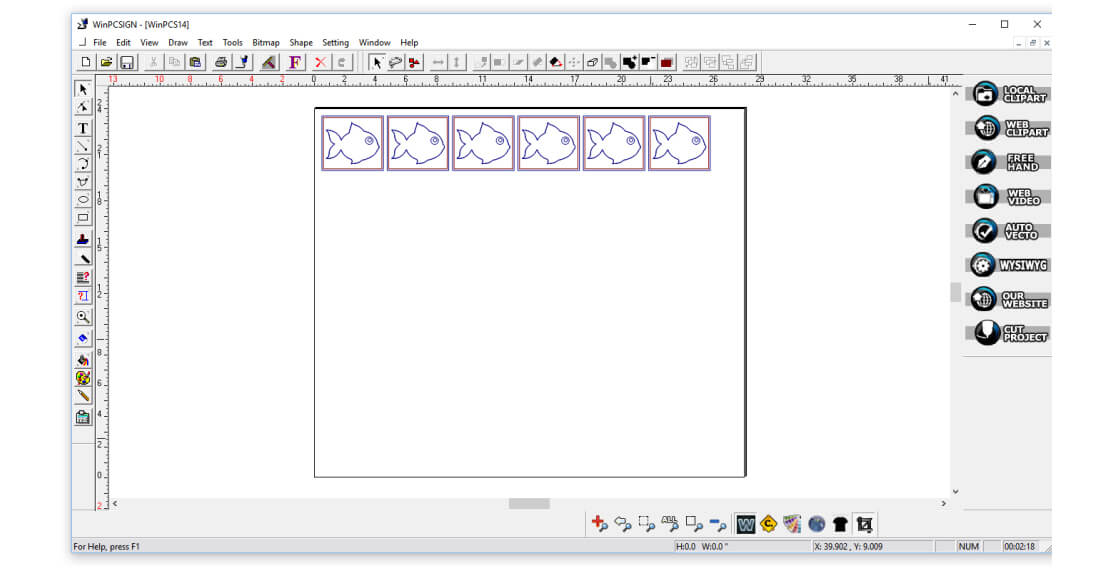
Quick tip: To create mutiple copies of your elements in the working page size, select the element to copy and place it at the bottom left of the working area. In the multiply selected elements windows, select the last option the one with multiple square.
This will create many copies inside your working page.
Step 5 open multiple copy menu: To create many copies of your element, select the element and go to top menu and select Edit->Multiply (many copies)
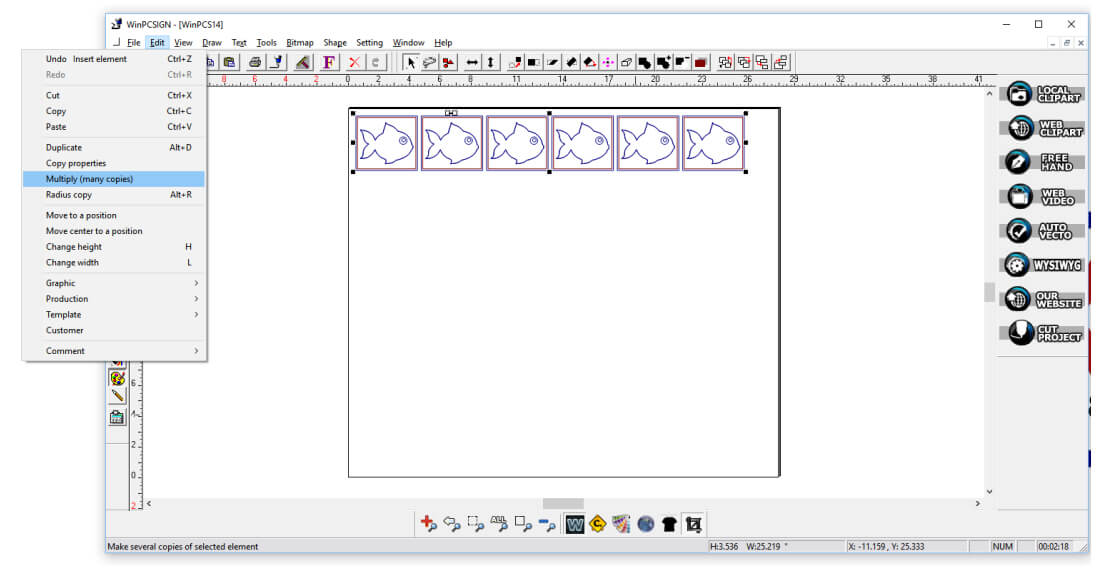
Step 6 create 5 copy in the down direction: In the multiply selected elements windows -> Number of copies enter the number 5. This will create 5 copie of your element in the direction you select.
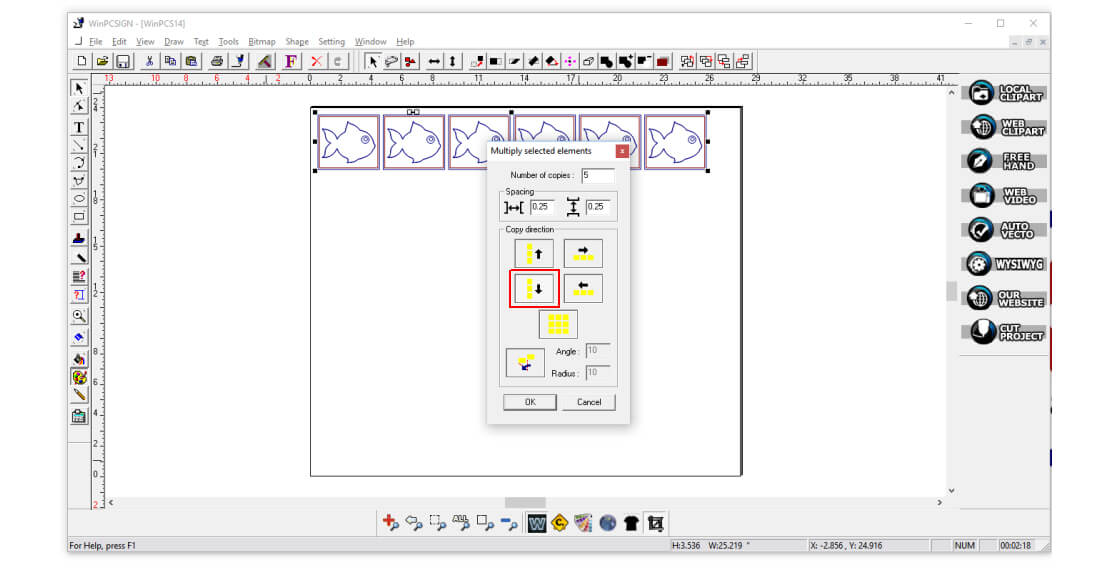
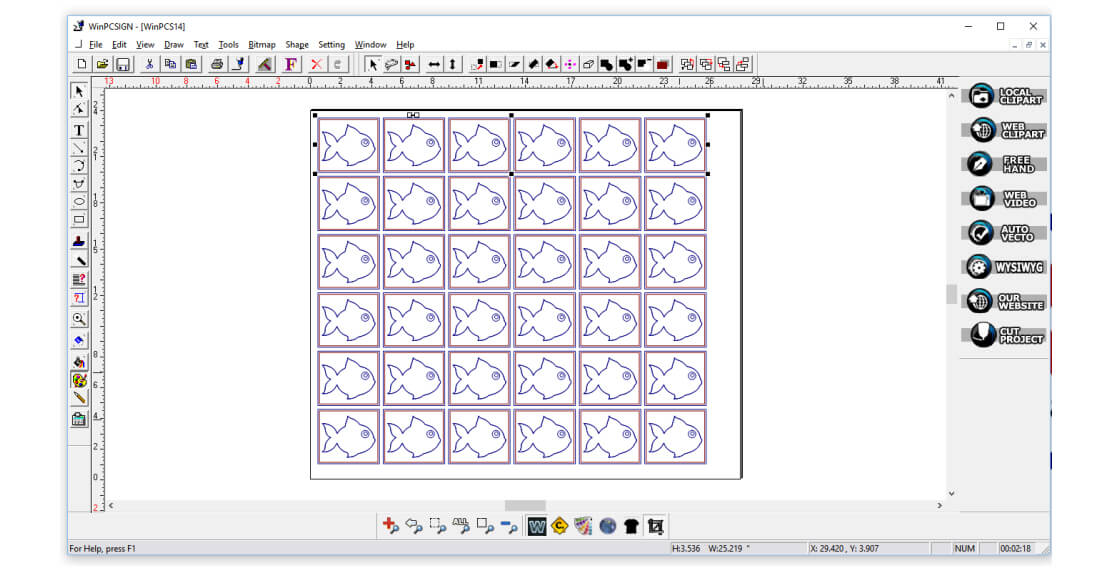
Step 8 cut and weed: I have used a GCC Expert II to cut and weed 36 fluorescent samples for our store customers.
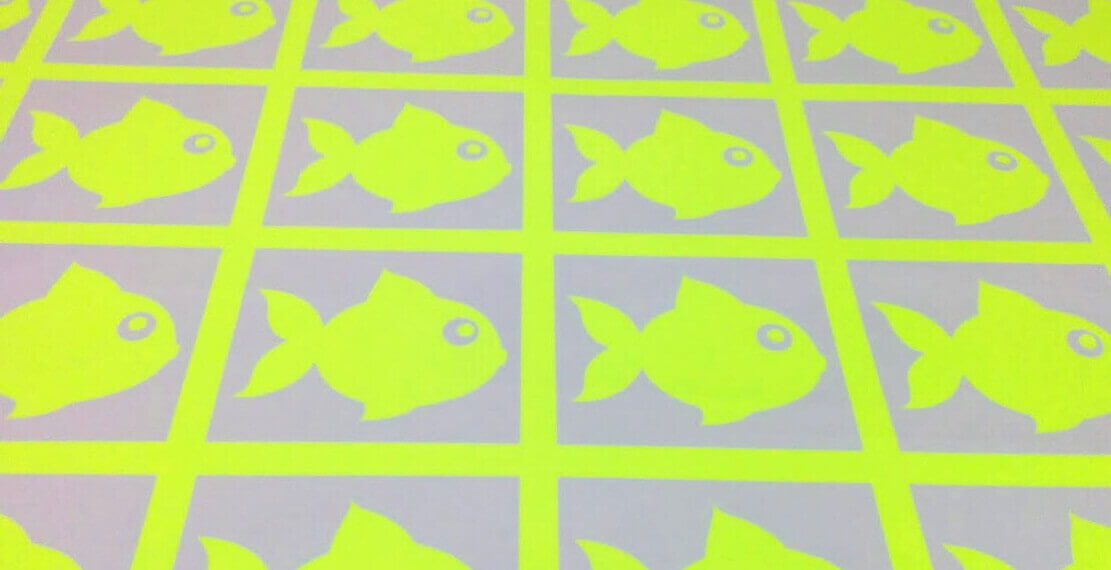
Final result: